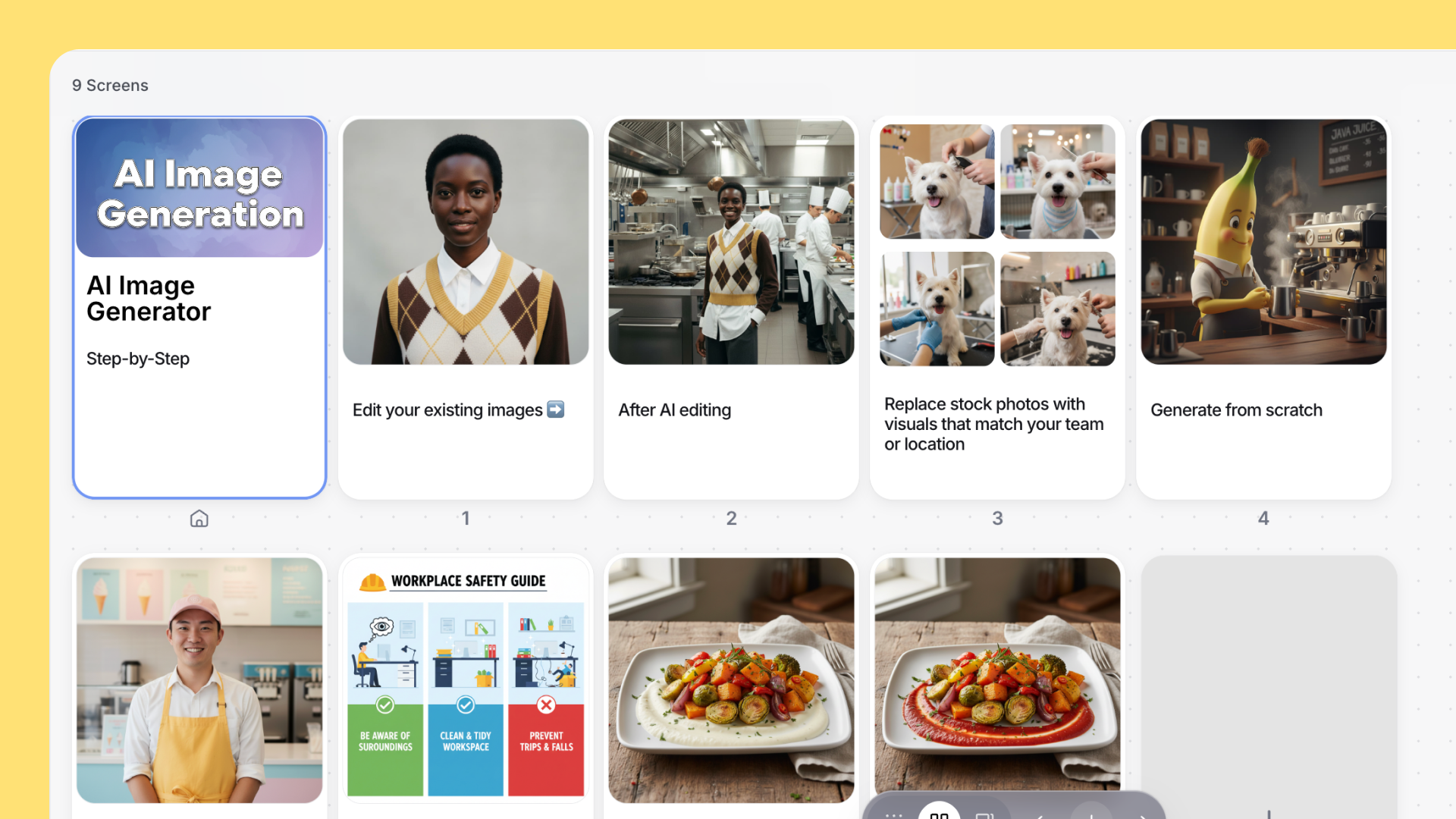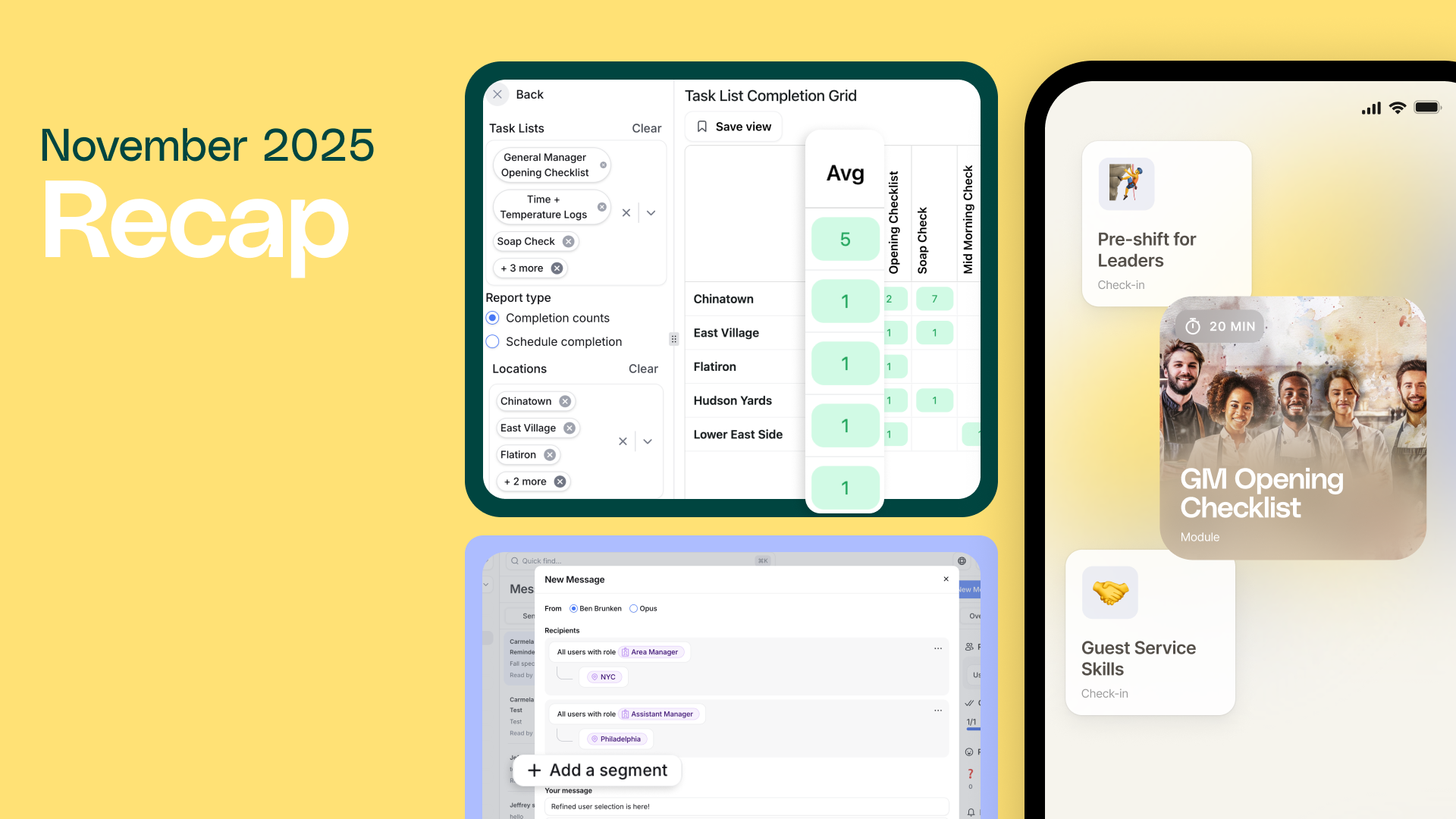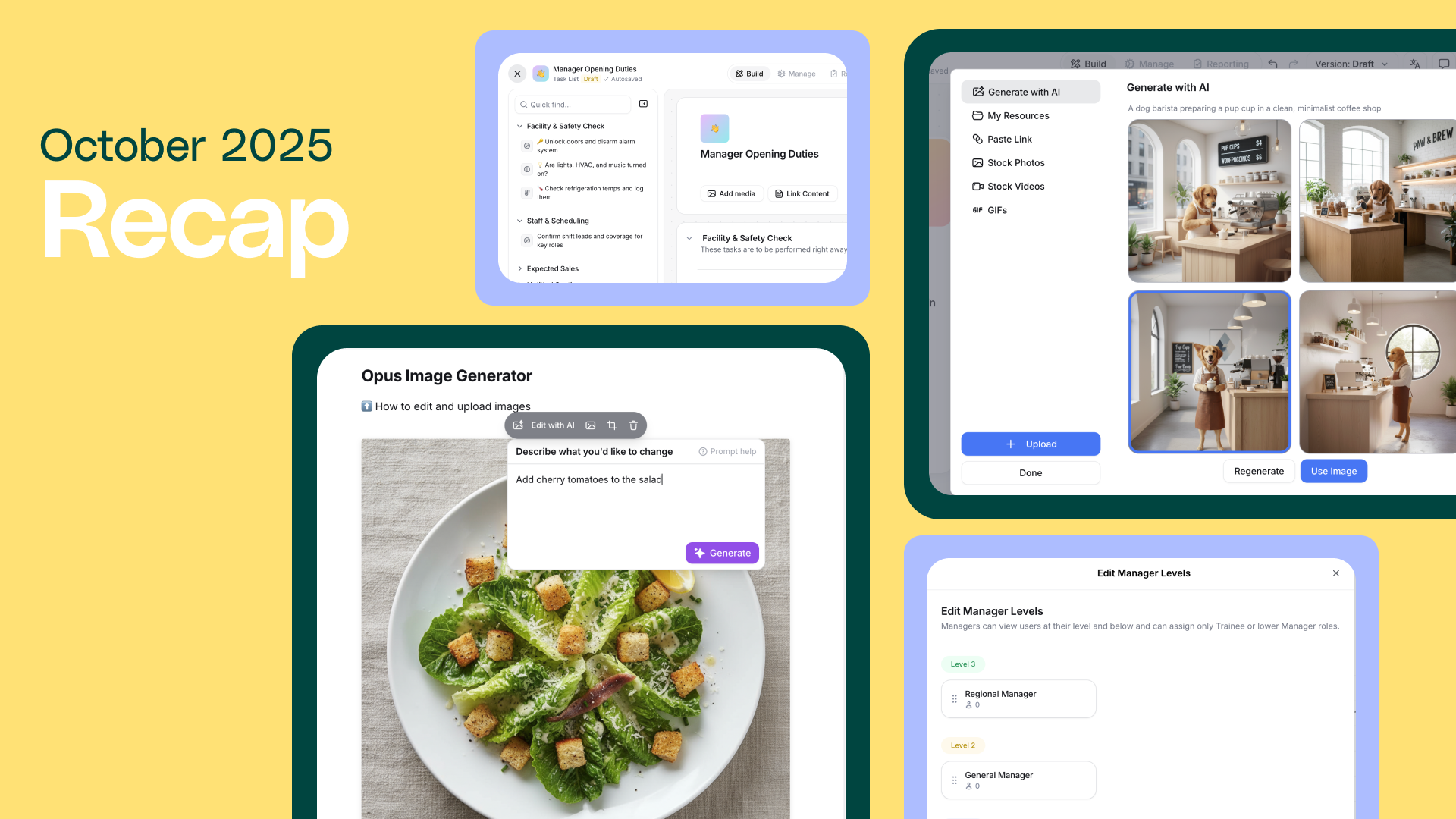Creating training visuals that feel current and relevant is harder than it looks. Stock photos rarely match your uniforms or workspaces, and reshoots can be costly when procedures or branding change. On top of that, global teams need imagery that makes sense across different languages and cultures.
In this guide, you’ll learn when to use AI for images, how to generate results that actually fit your training needs, and best practices for workplace learning scenarios. No design skills required.
When to Use AI Image Generation
AI image generation works best when you want to:
- Replace stock photos with visuals that match your team or location
- Show updated equipment, uniforms, or processes
- Create visuals for hard-to-photograph scenarios
- Edit small details in existing images—like adding signage or updating backgrounds
❗Always review AI-generated images for accuracy, especially for safety procedures or critical training visuals. You have other image editing tools available alongside AI generation.
Best Practices & Tips
Here’s how to get the best results and ensure your training visuals are accurate and on-brand.
Writing Effective Prompts
A good prompt clearly describes what you want to see. Include the subject, action, setting, and key details. Clear prompts produce usable images on the first try, reducing time spent revising.
- ✅ Good: "A server carrying a tray with three glasses of water in a modern restaurant with warm lighting"
- ❌ Too vague: "A server with drinks"
💡 AI may interpret prompts literally, so stay away from niche terminology. For example, "a server approaching a table" works better than "a server doing a table touch.”
Editing Existing Images
Be specific about what to change or add. Focus on one change at a time. Precise edits avoid confusing AI and reduce the need for retries.
- ✅ Good: "Change the uniform shirt from white to navy blue.”
- ❌ Too vague: "Make it look better.”
Consistency and Branding
Maintain the same style across all images in a course. Consistent visuals make courses feel professional and cohesive.
- ✅ Good: Apply consistent style and brand colors across all screens
- ❌ Avoid: Mixing different visual styles or lighting in one course
Clarity and Accuracy
Always preview images, especially for safety, food handling, or procedure training. Accurate visuals prevent confusion and ensure proper learning outcomes.
- ✅ Good: Preview and verify uniforms, safety gear, and equipment match your standards
- ❌ Avoid: Publishing without reviewing critical visuals
Additional Tips
- Save effective prompts to reuse.
- Try multiple variations using the Retry option to see different results.
- Use text overlays or logos to reinforce training points and brand identity.
Use Cases & Examples
AI Image Generation lets you create visuals that are meaningful and tailored to your training goals. Each example below includes a suggested prompt to try.
1. Create Brand-Accurate Visuals
Show your real team, workspace, or uniforms to make training materials relevant to your environment.
- Example: Update an image to reflect your brand colors or replace generic stock photos with team-specific ones.
- Prompt to try: "Update this team photo so the staff are wearing our ice cream shop uniforms: navy aprons with orange logos over white button-down shirts. Place them behind the counter of a modern ice cream parlor.
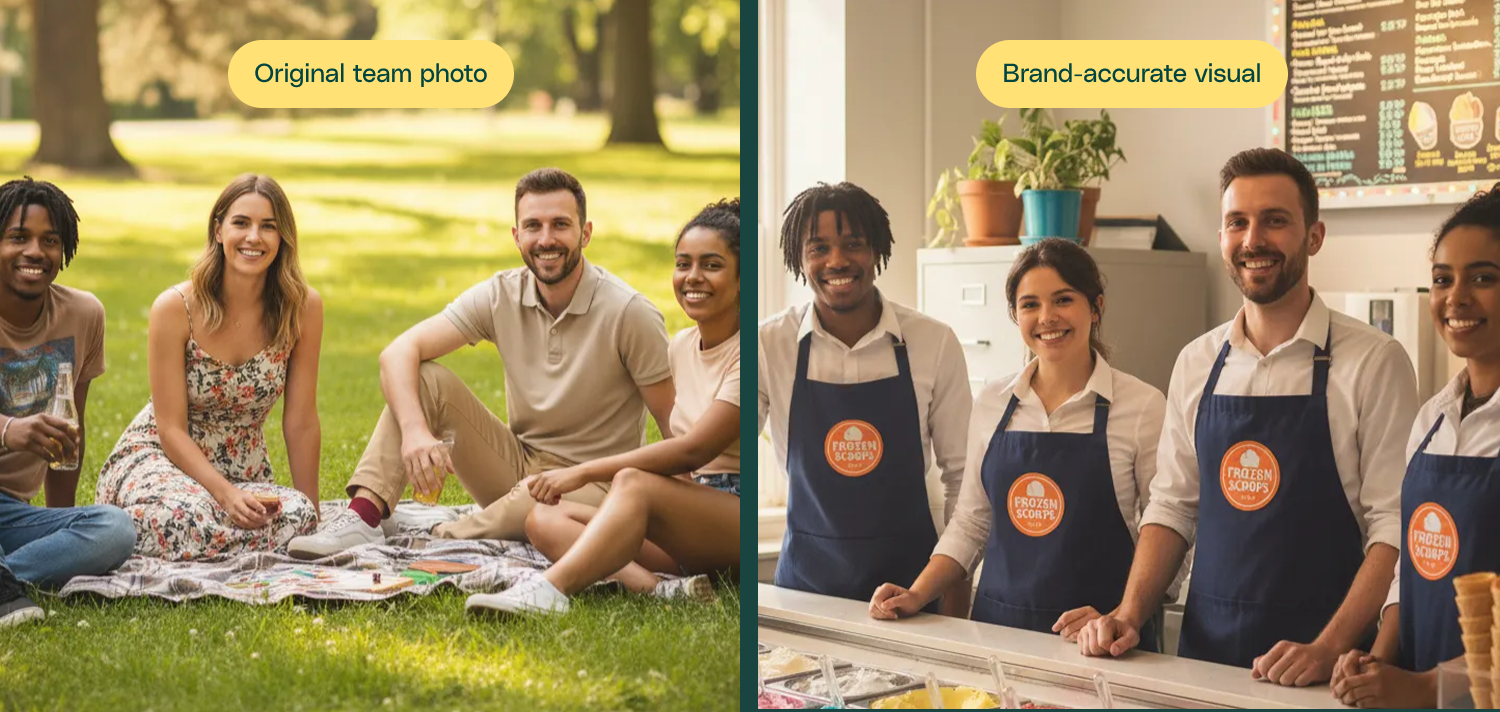
2. Refresh Training Content
Update visuals when processes, equipment, or products change.
- Example: Swap outdated safety gear or add new menu items.
- Prompt to try: "Replace this smoothie with one made out of banana, blueberry, and pineapple."
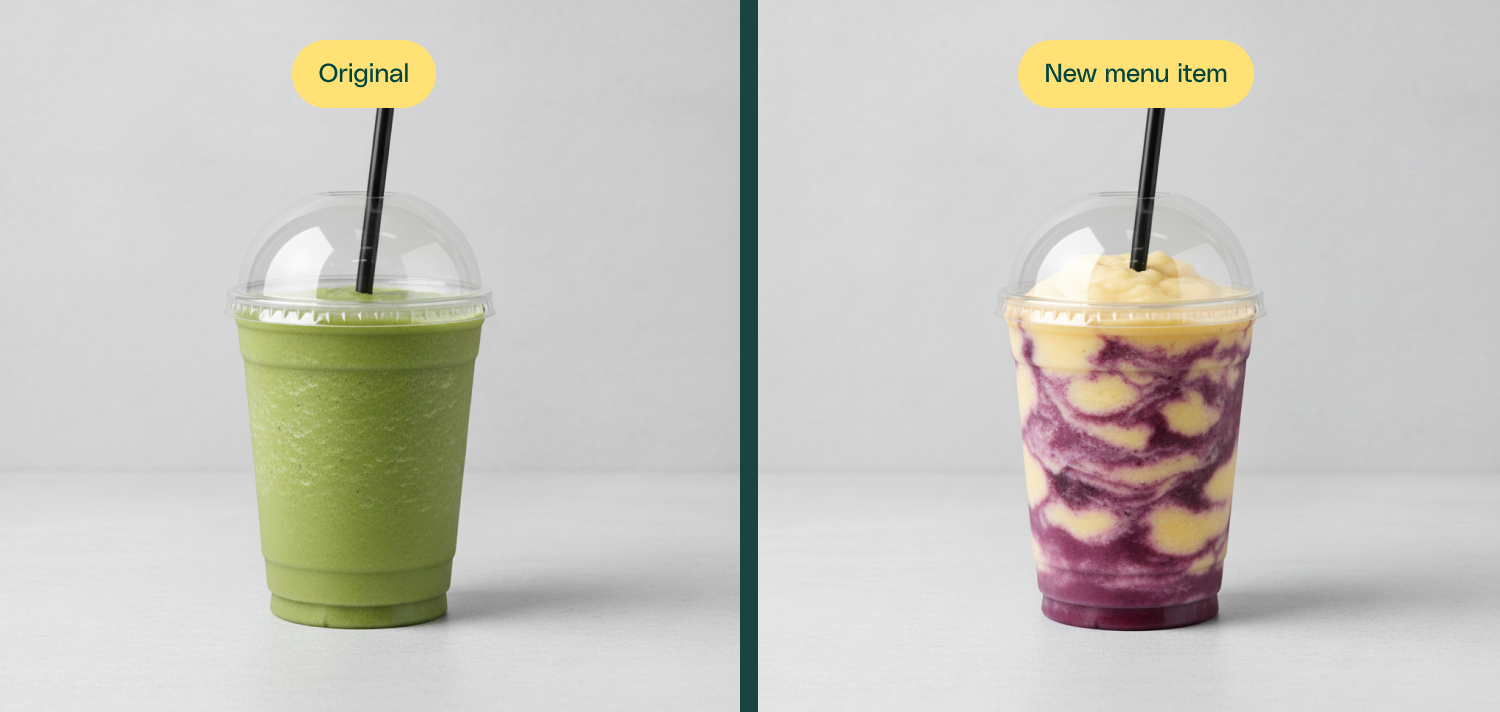
3. Improve Clarity and Engagement
Replace generic or confusing images with visuals that clearly explain your training concepts.
- Example: Create visual guides that reflect your procedures.
- Prompt to try: "An illustrated step-by-step handwashing guide for our employees. Show hands being washed with soap under running water, scrubbing fingertips and wrists. Use our brand colors, navy and orange, for accents. Clean flat style, clear labels for each step, and a bright, friendly background."
.png)
4. Add Text or Branding
Include instructional text, callouts, or your company logo to make visuals more informative and on brand.
- Example: Add a “Safety First” banner or place a company logo in the corner.
- Prompt to try: “Create a photo of a modern dog grooming salon. Add this company logo to the window of the store front.”
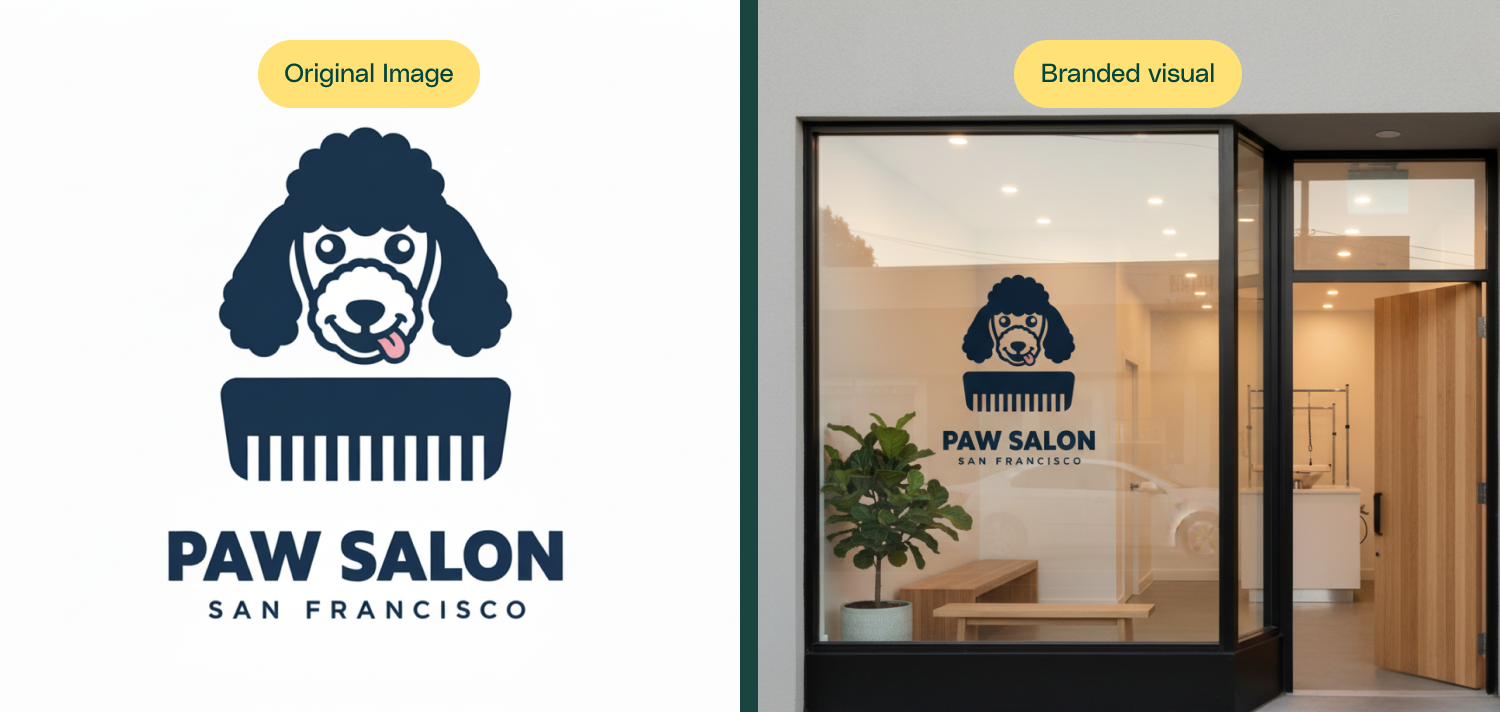
5. Customize Stock or AI Images
Adjust existing images so they fit your exact needs.
- Example: Change background, uniforms, or lighting to align with current training standards.
- Prompt to try: "Change the setting of this image to an outdoor dining area."